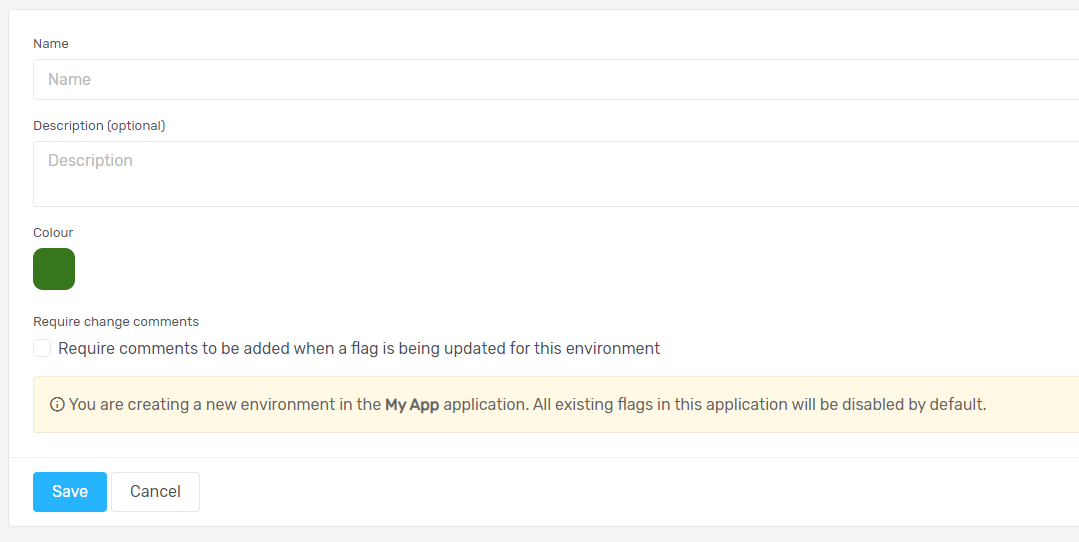Creating New Environments
You can add a new environment to your application from either the Application Dashboard screen or from the Application Management page.

Remember
If you don’t see the Create Environment button you may not have the necessary access rights to create an environment in the current application.
To add a new environment from the Application Management page.
- Navigate to Account Settings page from the main navigation menu.
- Select Applications from the sub menu.
- Find the application you want to manage and click the Create Environment button for the application.
- Give a name for your environment. This can be anything you want but it’s recommended to match the environments in your application delivery pipeline.
- Enter a description if needed.
- You can give your environments a colour to make identifying them easier. Select a colour of your choice.
- For security and audit purposes you can choose to require team members who make changes to flags in the environment need to enter a comment before saving their change.
- Once everything is completed click Save.