Environment Flag Dashboard
The environment flag dashboard is at the centre of how you manage and control your feature flags for each of your environments. From the dashboard you can the current state of your feature flags and the value being delivered to your application. You can access the dashboard by clicking on the environment from the main navigation panel.
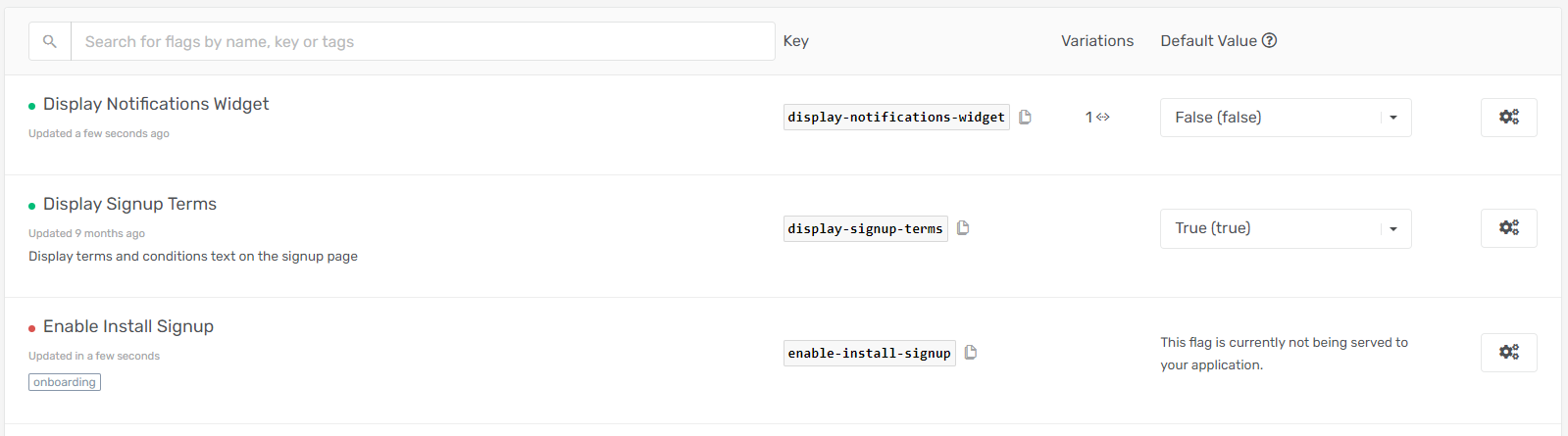
Overview
The dashboard allows you to see several pieces of information at once. You can see general information about the flag such as it’s name, date and time it was updated and a short description. You can also see the unique flag key which you will use in your application code. You can copy the flag key by clicking on the copy icon to the right.
In front of each flag name there is a badge indicating if this flag is enabled or disabled.
Important
Disabled flags are not served to your application
The Variations column lets you know if the the flag is being served via any configured targets or rollouts (see Target and Rollout Quick View below).
The Default Value column shows the flag value being served to your application for all users who do not meet any configured rules. You can update the Default Value directly from the dashboard if needed.
Target and Rollout Quick View
To get a quick view of the target and rollout settings you can click on the label and you will be presented with a popup window showing you the current configuration.
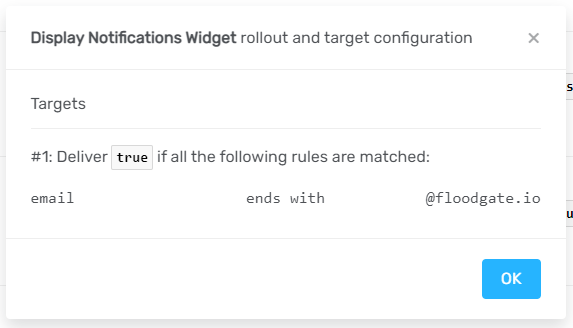
Permissions
You can configure your team members to have either read or read/write access to the environment flag dashboard. This allows your team members to self-service accessing the dashboard to see the state of each flag if needed.