Feature Flag Dashboard
There are two main views when it comes to feature flags in Floodgate. You can view and manage flags at an Application level and you can view and manage flags at an Environment level.
Flags at the application level are shared across all environments. Meaning if you make a change to a flag at the Application level, that change will be seen across all environments. For example, if you change the flag name, the name will change for all environments within the application.
Application Flag Overview
When you click on Manage Flags from the main navigation menu you will be taken to the the dashboard showing all the flags for the application. From here you can manage the flags such as creating a new flag, updating an existing flag and archiving a flag.
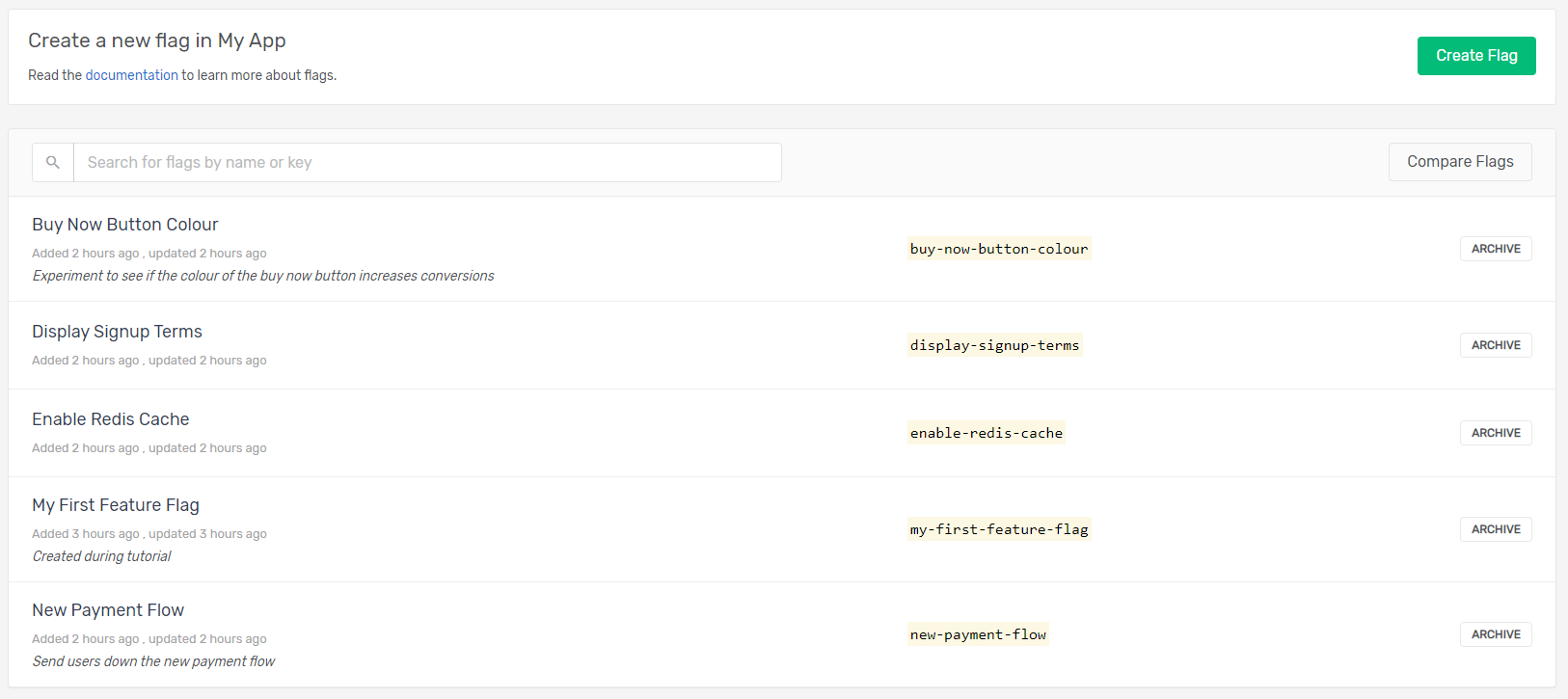
Updating a Flag
Once a feature flag has reached its end of life you can archive it from your application. To do this simply click the Archive button next to the flag you want to archive. Once a flag has been archived the follow will happen.
- The flag will no longer be served from the Floodgate servers to the SDK.
- The flag will no longer appear in the Environment Flag Dashboard.
Tip
You should archive your flags rather than deleting them to retain a history of flags which have been used. You are unable to create a new flag with the same key if there is an existing active or archived flag.