Managing Team Member Permissions
Floodgate gives you the ability to set fine grained permissions for each team member per application and environment.
Roles
The person who signed up to Floodgate is the assigned the Owner role. You have the option to assign team members the role of either User or Administrator.
Administrator Role
A user with the role of Administrator has full access to the Floodgate account and each application and environment within it. A user with the Administrator role can manage all applications and can create new applications in the account.
The Administrator role does not have access to the Subscription and Billing pages.
User Role
The user role is the most basic role within Floodgate. A user who is assigned the role of User does not have access to any applications within your account by default. The user needs to be assigned access to each application individually.
Once a user is assigned to an application you need to configure their permissions within that application also. You can give the user permission to perform certain actions in the application and also grant either read or read/write access to the environments.
On the Manage Team Member page, click the Edit Permissions button next to the application you want to give access to.
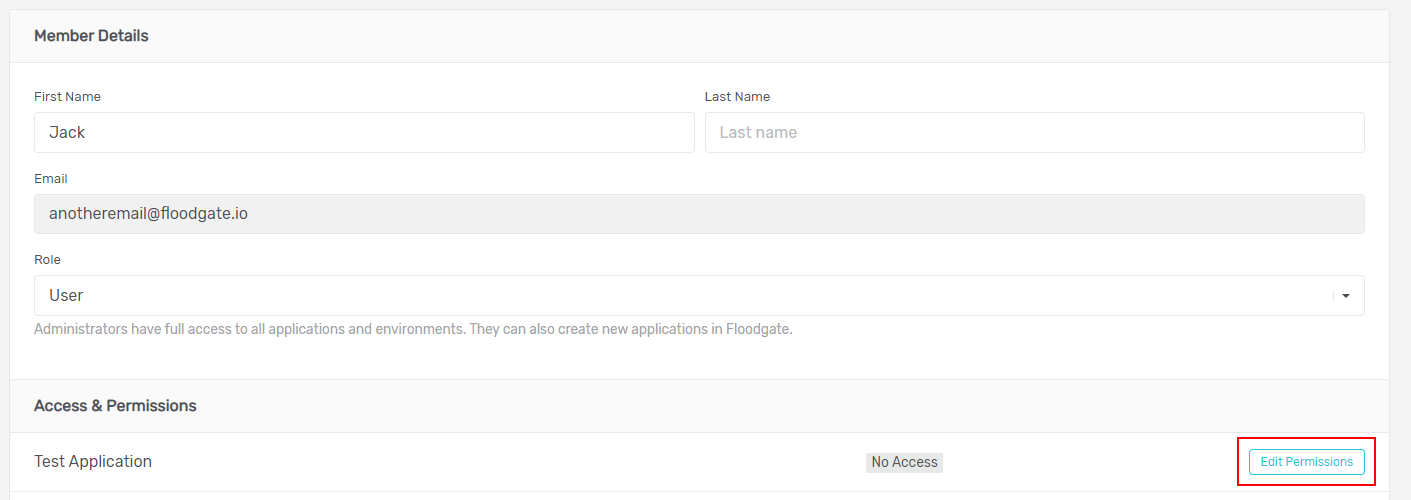
On the Team Members Permissions page, toggle the Grant User Access to Application switch.
You will be presented with the permissions you can assign the user as shown below.
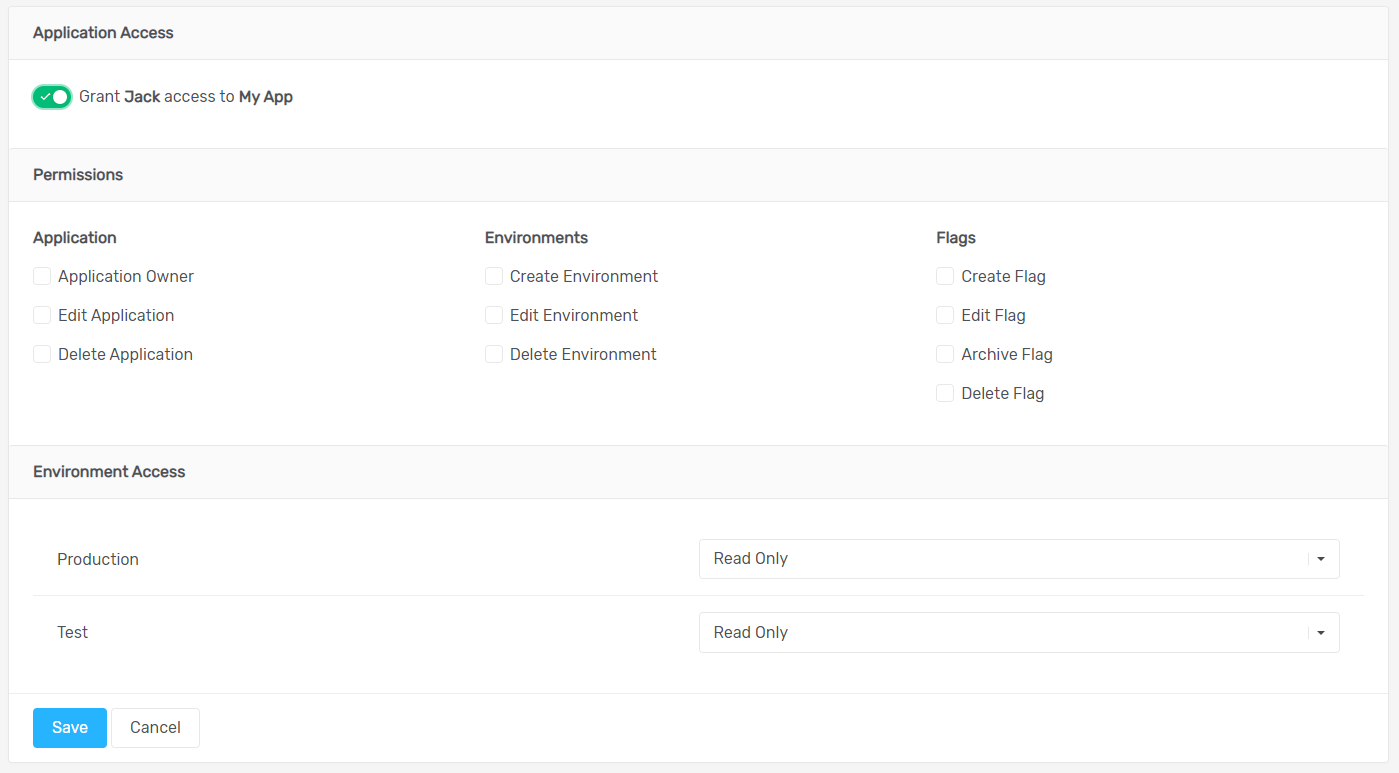
Under the Permissions section you can choose what actions the user is allowed to perform on the given application.
Important
If you grant Application Owner permission, the user will be able to perform all actions in the application and will have read/write access to all the environment.
Under the Environment Access section you have the ability to grant either read or read/write access on an individual environment basis. For example you may give a developer read access to the Production environment and read/write access to the Test environment and give the product owner read/write access to the Production environment and read access to the Test environment.
Once you have set the permission click the Save button.