Microsoft Teams Integration
You can easily integrate Floodgate with Microsoft Teams and send notifications to a Teams channel about changes which are made to your flags.
Configure Microsoft Teams Integration Incoming Webhook
- Login to your Microsoft Teams account and either create a new channel or select and existing channel that you want to post Floodgate updates to.
- Open the channel menu by clicking the three dots icon and select Connectors from the menu.
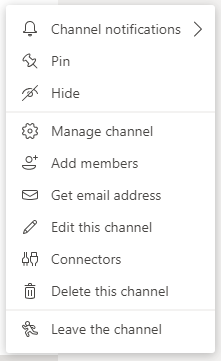
- In the Connectors window find Incoming Webhooks and click the Configure button.
- Give the webhook a name of Floodgate Notifications.
- Right click the following image and select Save As to download it. Once downloaded set this image as the webhook icon in Teams.
![]()
- Click Create button. Teams will create a unique webhook URL, copy this URL as you will need it later.
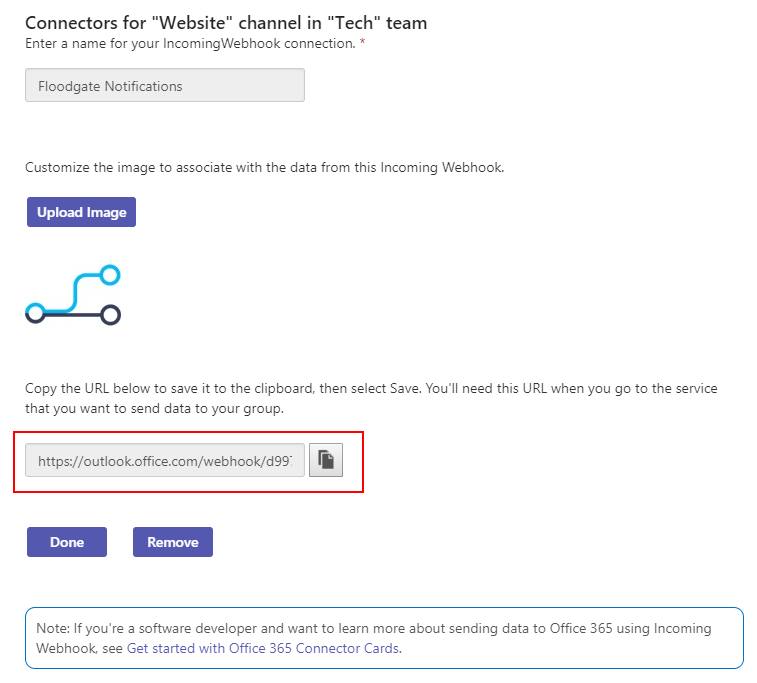
- Click Done
Configure Floodgate for Microsoft Teams Integration
- Navigate to Account Settings page from the main navigation menu.
- Select Integrations from the sub menu.
- Click Configure Integration under Microsoft Teams.
- Enter the URL you copied from above into the Incoming Webhook URL textbox.
- Click Enable Integration switch to enable this integration.
- Click Save to complete the integration with Microsoft Teams setup.